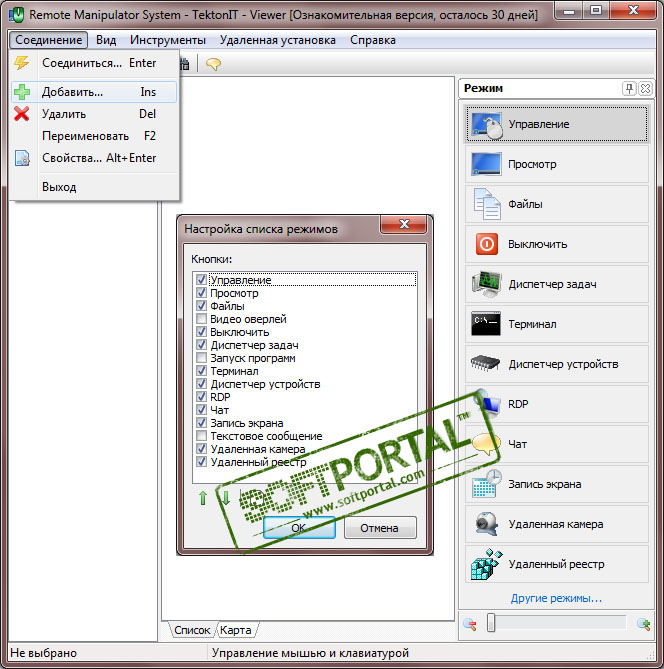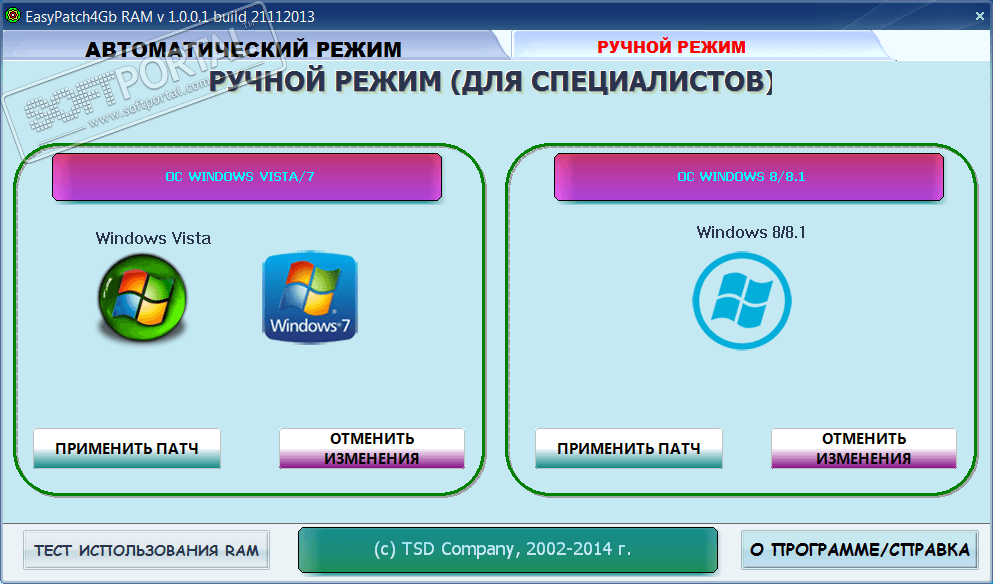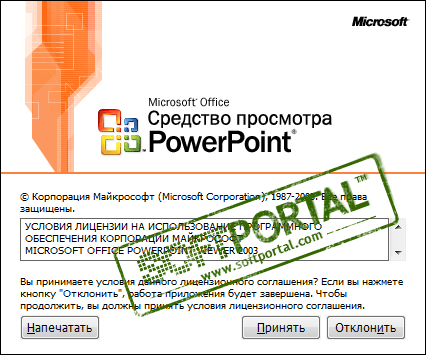TaggedFrog 1.1
| Evaluation | 5.00/5 votes - 5 |
|---|---|
| License | Free |
| Version | 1.1 |
| Updated | 27.06.2011 |
| OS | Windows Vista, XP, 2003 |
| Interface | English, Spanish |
| Developer | LunarFrog.com |
| Category | Catalogers |
| Downloads (today/total) | 0/3018 |
| Size | 0.99 MB |
TaggedFrog - designed for systematization and quick access to files, documents and web links using tag keywords.
How is it convenient?
Even if you constantly monitor the placement of documents, sort them into folders and assign informative names, there is often a moment when you want to put one file in two folders at once. For example, you would like to leave a successful photo in the folder where all the photos taken on the same day are, but at the same time, it would be nice to postpone it for possible sale on one of the stock sites. With TaggedFrog, it's easy to just add a photo to the library and assign it the necessary keywords.
How to use TaggedFrog?
It's simple from the file manager, drag the file you want to add into the program window and enter the keywords in the dialog that appears. That's it now you can forget the file name where it is located, but it will still be available to you using TaggedFrog and tags.
The application can be used for quick access to frequently used files, as well as for categorization and sorting. For example, you received a document by mail, but there is no time to read it right now. Just save it, add it to TaggedFrog, marking it as read! and when you have time, just select this tag and read all the accumulated documents.
How is it convenient?
Even if you constantly monitor the placement of documents, sort them into folders and assign informative names, there is often a moment when you want to put one file in two folders at once. For example, you would like to leave a successful photo in the folder where all the photos taken on the same day are, but at the same time, it would be nice to postpone it for possible sale on one of the stock sites. With TaggedFrog, it's easy to just add a photo to the library and assign it the necessary keywords.
How to use TaggedFrog?
It's simple from the file manager, drag the file you want to add into the program window and enter the keywords in the dialog that appears. That's it now you can forget the file name where it is located, but it will still be available to you using TaggedFrog and tags.
The application can be used for quick access to frequently used files, as well as for categorization and sorting. For example, you received a document by mail, but there is no time to read it right now. Just save it, add it to TaggedFrog, marking it as read! and when you have time, just select this tag and read all the accumulated documents.